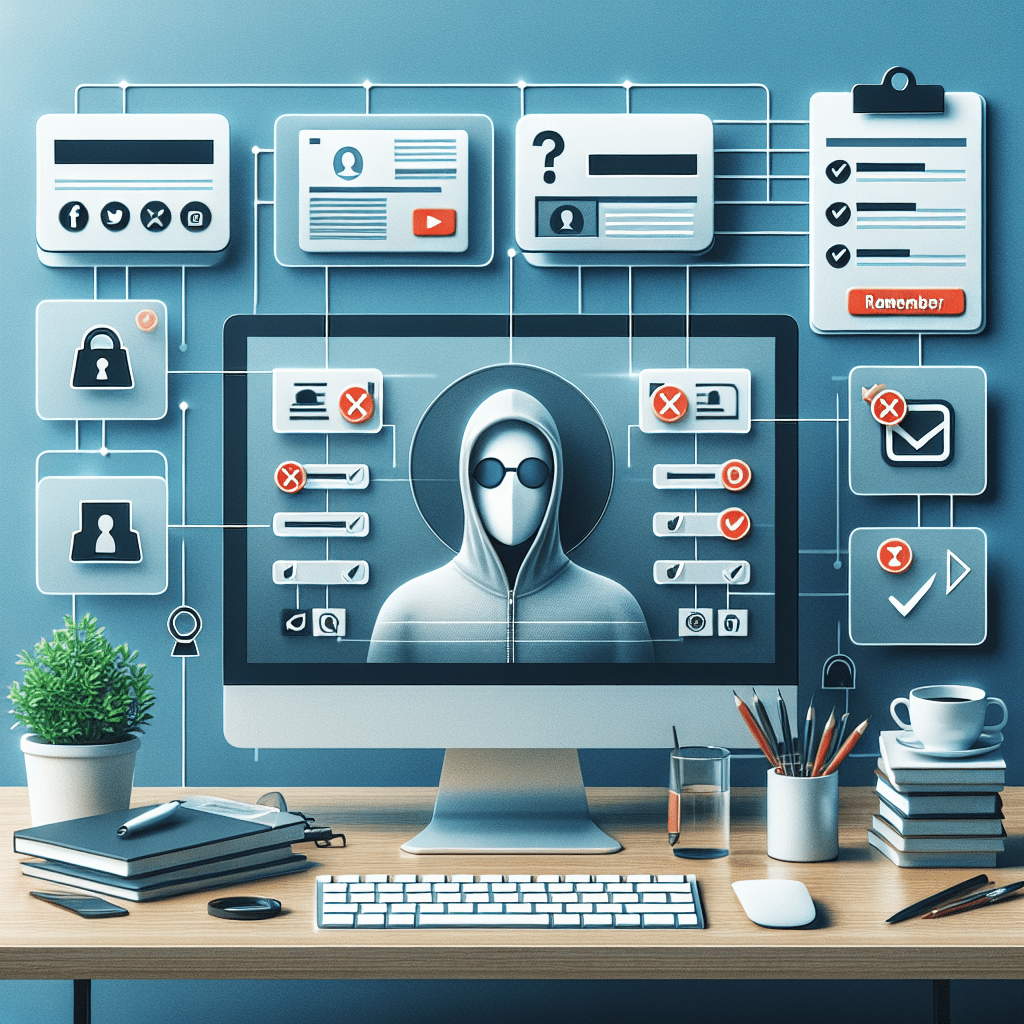Step-by-Step Guide: How to Cancel Your Amazon Prime Video Subscription and Delete Your Account
Amazon Prime Video has become a popular streaming service for millions of users worldwide. With a wide selection of movies, TV shows, and original content, it’s no wonder why so many people have subscribed to it. However, there may come a time when you no longer wish to continue your subscription and would like to cancel your Amazon Prime Video account. If you find yourself in this situation, don’t worry, as the process is relatively simple. In this blog post, we will provide you with detailed instructions on how to cancel your Amazon Prime Video subscription and delete your account.
Before we begin, it’s important to note that cancelling your Amazon Prime Video subscription will also cancel your Amazon Prime membership, if you have one. This means you will lose access to all the benefits that come with it, such as free shipping and Prime Music. So, make sure you are aware of this before proceeding with the cancellation process.
Now, let’s get started with the steps to cancel your Amazon Prime Video subscription and delete your account:
1. Log in to your Amazon account
The first step is to log in to your Amazon account using your username and password. This is important as you need to be logged in to access your Prime Video settings.
2. Go to the “Your Prime Video” page
Once you are logged in, click on the “Account & Lists” tab at the top right corner of the page. From the drop-down menu, select “Your Prime Video” option.
3. Click on “End Membership”
Next, you will be directed to the Prime Video page. Here, you will see a button that says “End Membership.” Click on it to proceed with the cancellation process.
4. Confirm cancellation
After clicking on “End Membership,” you will be asked to confirm your decision to cancel your subscription. Amazon may also offer you some alternative options, such as pausing your membership for a certain period. If you still want to proceed with the cancellation, click on “Cancel My Benefits.”
5. Provide feedback (optional)
Amazon will then ask for a reason for cancelling your subscription. This step is optional, but providing feedback can help them improve their services.
6. Access your Prime Video account settings
Once you have confirmed the cancellation, you will be directed to your Prime Video account settings. Here, you can manage your video settings, payment information, and other preferences.
7. Delete your account
To delete your account, click on the “Delete my account” button at the bottom of the page. You will be asked to confirm this action, and once you do, your account will be permanently deleted.
Congratulations, you have successfully cancelled your Amazon Prime Video subscription and deleted your account. Keep in mind that you will still have access to the service until the end of your current billing cycle. After that, you will no longer be charged, and your account will be closed.
In conclusion, cancelling your Amazon Prime Video subscription and deleting your account is a straightforward process. However, it’s essential to consider if this is the best option for you, as it will also affect your Amazon Prime membership. We hope this blog post has provided you with a clear understanding of the steps to take in order to cancel your subscription and delete your account. Thank you for reading and happy streaming!